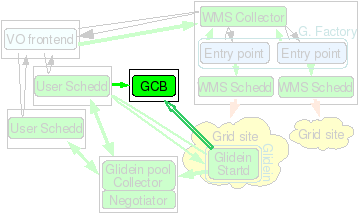Installation of a
GCB node
1.
Description
NOTE: It is strongly recommended to use CCB available in new version of condor over GCB. CCB provides same functionality as GCB and has performance benifits. Using GCB requires additional installation of condor daemon whereas this feature is integrated in newer versions of condor.
This node will serve
as a Generic
Connection Brokering (GCB) node. If you are working over
firewalls or NATs, and are using an older version of condor (before v7.3.0) you will need one or more of these.
If in use, GCB is
needed every time you have a firewall or a NAT; if this node dies,
all the glideins relying on it will die with it. If possible use CCB instead.
2.
Hardware requirements
This machine needs a
reasonably recent CPU
and a small amount of memory
(256MB
should be enough).
It must have reliable
network
connectivity and must be on
the public internet,
with no
firewalls;
it will work as a router. It will use
20k IP ports,
so it should not be collocated with other network intensive
applications.
The machine must be very
stable;
if the GCB dies, all the glideins relying on it will die with it
(You can use multiple GCBs to minimize the damage, but you should
still try to choose the stablest machine you can afford.)
The
disk
needed is just for Condor binaries and log files (5GB
should be enough)
BTW: As low spec machine could be
difficult to find, please consider collocating it with a VO
Frontend.
|
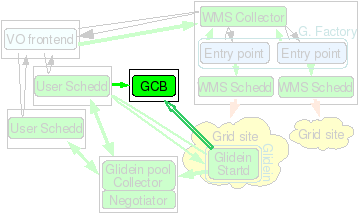
|
3.
Needed software
A reasonably recent
Linux OS (SL4 used at press time).
The Condor
distribution.
4.
Installation instructions
The GCB should be
installed as a non privileged user.
The whole process is managed
by a install script described below. You will need to provide a valid
Condor tarball,
so you may as well download it before starting the installer.
Move into
glideinWMS/install
and execute
./glideinWMS_install
You will be presented
with this screen:
What do you
want to install?
(May select several options at one, using a ,
separated list)
[1] glideinWMS Collector
[2] Glidein
Factory
[3] GCB
[4] pool Collector
[5] Schedd node
[6]
Condor for VO Frontend
[7] VO Frontend
[8] Components
Select 3.
Now follow the
instructions. The installation is straightforward.
The installer will also start the
Condor daemons. To stop
the Condor daemons, issue
killall
condor_master
To start them again:
cd <install
dir>; ./start_condor.sh
4.1 Verify it is running
You can check that the
processes are running:
ps -u `id -un`
|grep gcb
You should see one
gcb_broker and at least one gcb_relay_server.
You can also
check that tey are working well, by pinging it with gcb_broker_query:
<install
dir>/sbin/gcb_broker_query your_ip freesockets
4.2 Fine tunning
4.2.1 Increase the number of available ports
The default
installation will set up GCB to handle up to 20k requests. Look in
the <install dir>/etc/condor_config.local for
GCB_MAX_RELAY_SERVERS=200
GCB_MAX_CLIENTS_PER_RELAY_SERVER=100
This is enough for
approx. 4k glideins (each glidein uses 5-6 ports).
If you want a single
GCB to serve more glideins that that, you can increase those numbers.
However, be aware that the OS also have its limits. On most Linux
systems the limit is set in
/proc/sys/net/ipv4/ip_local_port_range.
In this
example:
$ cat
/proc/sys/net/ipv4/ip_local_port_range
32768 61000
system has only ~28k ports available. If you want to configure GCB/CCB to
serve more than that, first change the system limit, then the GCB/CCB
configuration.
4.2.1 Increase the number of available file descriptors
Note that every port used by the GCB/CCB also consumes available file descriptors. The default number of file descriptors per process is 1024 on most systems. Increase this limit to ~16k or value higher than number of ports GCB/CCB is allowed to open.
Back
to the index
glideinWMS support: glideinwms-support@fnal.gov